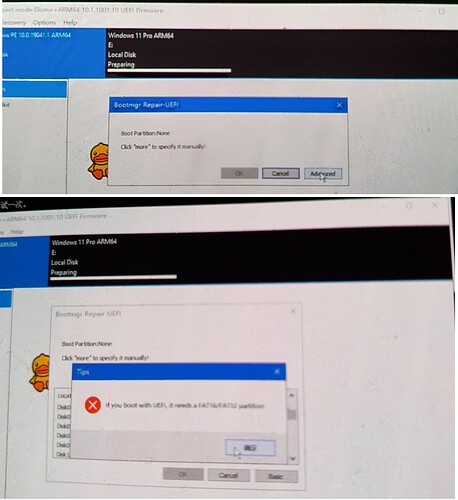- Video tutorial by @edi194
https://www.youtube.com/watch?v=8B2Zc3FULZ4 - Video tutorial by @skr-niao
https://youtu.be/rB3TNrugQLE
什么型号的手机呢?
锤子坚果R1 代号 trident 吗?
Hi,my first post on this forum, already with a problem of booting Win11 image from partition created on Mi 8 (NTFS partition).
I was guided by those three sources :
- Original project Renage installation guide:
Renegade Project
Renegade Project
BTW Xiaomi Mi 8 is on supported decives list: https://renegade-project.org/#/en/windows/state-frame.html
- this yt wideo about installing Win 11 on Mi 8 (unfortunately, in Russian and the youtuber is showing some tips too fast, so I had to slow it down to 0.25 in some parts)
- yt tutorial about installing Win 11 on OnePlus 6T
https://youtu.be/CaQ9B6IGIjg
So, I have manage to remove and create userdata partition, I have eacreated smaller userdata partion with 30 GB instead of 100-ish something GB,
I have created also \pe partition for WinPE boot (works from UEFI boot), \win (formatted in NTFS) with about 70-something GB, and ESP partition in FAT32.
The UEFI Boot for Mi 8 (device code: dipper) is not installed on the device, I am booting it by flashing it via fastboot (single time, the normal boot image on the device is still genuine boot.img from Xiaomi).
So, just like in the beforementioned guides / tutorials, I am able to boot WinPe (part English, part Chinese), able to start DISM+, able to open prepared Win11 disk (tried either on whole image or n single .wim file) and then:
- I am asked for choosing a disk to install Win11;
- I choose \win parttion in NTFS
- I see window titled ‘Bootmgr Repair-UEFI’ with a message: 'Boot Partition: None Click more to specify it manually
- If I choose NTFS partition, I see windwos titled “Tips” with message "If you boot with UEFI, it needs a FAT16/ FAT32 partition
- I choose ESP Partition What is EFI System Partition and How to Create/Delete it?, install it, then install drivers; enabling Enable Test-Signing mode and reboot device with shutdown -s -t 0
After installation I reboot application → no UEFI boot so i go to fastboot mode (by combinatin of buttons) from my PC i flash uefi dipper img i choose pption with Windws Bootloader from UEFI boot option, I am waiting and after a lot of time i see that there was a problem with installation of Windows.
What I am doing wrong here? Any thoughts?
My issues is that i can’t get test mode enabled I tried everything that I could think of I reinstalled Windows a bunch of times but every time I try to do the BCD edit for the test mode the drive with the UEFI partition is inaccessible like I made the ESP partition like your post to with parted and Gdisk i just dont now what im doing wrong thanks