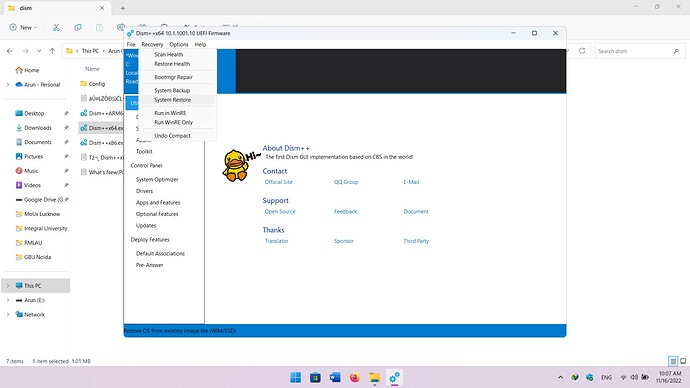Hi.
You are here, for installation of Windows 10/11 ARM64 on Snapdragon 845 devices. There are many issues with the drivers, which result in Qualcomm Crash Dump or Blue screen. After multiple trials and errors, I finally figured the definitive guide for installation of Windows 10 ARM64 on OnePlus 6. This d guide does not requires installation of any drivers as all the drivers and MS Office for ARM, are preinstalled. It is a bootable recovery image of my own working build.
Although initial setup needs to be done and this will render the android system unbootable:
- Copy parted to root of sdcard/storage of the phone
- Boot the latest twrp recovery:
adb shell
cp /sdcard/parted /sbin/ && chmod 755 /sbin/parted
umount /data && umount /sdcard
parted /dev/block/sda
Remove all partitions Note: Android will be removed
rm 17
rm 16
rm 15
rm 14
Make necessary partitions (128GB model)
mkpart esp fat32 6559MB 7000MB
mkpart win ntfs 7000MB 120GB
mkpart pe fat32 120GB 121GB
mkpart userdata ext4 121GB 125GB
set 14 esp on
quit
Reboot to twrp and format the partitions
adb shell
mkfs.fat -F32 -s1 /dev/block/by-name/pe
mkfs.fat -F32 -s1 /dev/block/by-name/esp
mkfs.ntfs -f /dev/block/by-name/win
mke2fs -t ext4 /dev/block/by-name/userdata
Reboot to twrp and copy pe folder to adb folder:
adb push pe /sdcard/pe/
adb shell
mount /dev/block/by-name/pe /mnt
cp -r /sdcard/pe/* /mnt
Now flash the UEFI boot image for Oneplus 6 from bootloader
fastboot flash boot boot.img
Copy Backupimage.win (which was downloaded) and DISM++ to a pendrive, wait for PE image to boot. Connect usb keyborad, mouse and pendrive via USB-C Hub.
In command prompt, enter following commands:
diskpart
select disk 0
list part
select part 14
assign letter=Y
exit
Now open Dism++ARM64.exe and click on REcovery tab —> System Restore
Browse and select backupimage.wim from pendrive, and select destination (C:) and check “Add Boot”.
Now wait patiently as i may take some time.
After Restore is finished, enter following commands in Command Prompt:
bcdedit /store Y:\efi\microsoft\boot\bcd /set {Default} testsigning on
bcdedit /store Y:\efi\microsoft\boot\bcd /set {Default} nointegritychecks on
bcdedit /store Y:\efi\microsoft\boot\bcd /set {Default} recoveryenabled no
shutdown -s -t 0
Remove all USB devices/Hub and let the phone boot.
Enjoy.
Everything except Camera, is working.
Acknowledgements:
- TWRP
- Renegade Project
- Microsoft
- Oneplus
Download Links: Mediafire Link.